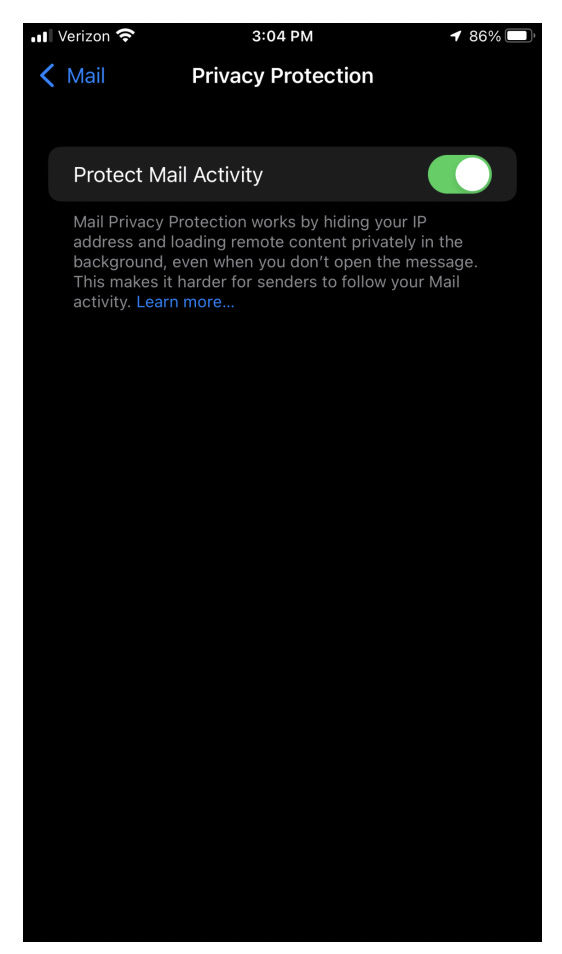iOS Hardening Guide
What is the Purpose for Privacy & Security Hardening?
Limit the Information that is shared with your mobile provider, phone carrier and third party apps.
Configuring Recommended Privacy Settings
Start off by navigating to Settings>Privacy>Location Services
➔ Look for apps that are on "Always". Most apps don't need to be on always (with the exception of some home door locks, etc). To limit the sharing of your location with apps, we recommend setting to “while using” or “never” based on your privacy preference.
➔ Continue to scroll down in Location Services to System Services
➔ Turn OFF Locations-Based Apple Ads (if running an iOS version preceding iOS 14, like iOS 13 or 12) & Locations-Based Suggestions. If running iOS 14, Location-Based Apple Ads won’t appear in the list, only Location-Based Suggestions will.
➔ Continue to scroll down in the System Services area to the Product Improvement section of items. iPhone/iPad Analytics, Popular Near Me, and Routing & Traffic should all be OFF if they appear in your device’s list.
➔ Right below, the Status Bar Icon should be ON
➔ Above the Product Improvement area is Significant Locations. Click into this. You will likely be prompted to enter your password in order to access this area.
➔ If you are a "hard core" or even "mushy middle" privacy person, we recommend Clearing History and turning off Significant Locations so the toggle is greyed out.
➔ Navigate back out to Settings> then to Privacy> scroll down and first click on Analytics
➔ Share iPhone & Watch Analytics should be OFF
➔ Share iCloud Analytics should be OFF
➔ Navigate back out to Privacy> then to Advertising
➔ For iOS 13 and older versions, turn on Limit Ad Tracking & hit Reset Advertising Identifier. For iOS 14, Turn OFF Personalized Ads
Blocking Email Trackers
With its release of iOS15, Apple gives users the ability to stop email senders from having the ability to view their IP address when they open a message through its Mail Privacy Protection feature.
To access this feature, go to Settings>Mail>Privacy Protection
Then turn on Protect Mail Activity
Hide IP Address
With iOS15, Apple users can hide their IP addresses from trackers. To do so, go to Settings>Safari>Hide IP Address
Then select From Trackers
Configuring Recommended Security Settings
Navigate back to Settings> then to Safari> and finally to Privacy & Security section of Safari.
➔ Prevent Cross-Site (XXS) Tracking should be ON
➔ Fraudulent Website Warning should be ON
Location Sharing and Photos Taken by Your Camera
When you share an image – even by social media – location information can also be shared. In the wrong hands, it can give criminals real insight into where you live, where you go, and what you are doing.
➔ You can prevent collection of such information completely by turning it off in Privacy>Location Services>Camera>Never. (*If you like to be able to search for photos by their location DO NOT turn off Location Services for your Camera)
➔ You can remove location data from individual pictures you share by clicking the blue “Options” button at the top of the screen Once you've selected the photos to share there will be a blue "Options" link that will appear. It looks like the following on your iPhone.
➔ Once you select the Options link a new screen will display where you are able to turn off the Location sharing. Location will be shared if "Green". Slide button to the left to turn off.
Filtering Unknown Senders
Apple offers a feature on iOS devices, by which you can filter messages you receive between known and unknown senders.
This is a great way to be able to differentiate text messages you receive. You can enable this feature by going to: Settings>Messages>Filter Unknown Senders. This will turn off iMessage notifications from people who are not in your contacts list.
App Privacy Report
With iOS 15.2 and iPadOS 15.2, you can turn on App Privacy Report to see details about how often apps access your data—like your location, camera, microphone, and more. You can also see information about each app's network activity and website network activity, as well as the web domains that all apps contact most frequently. App Privacy Report helps give you a more complete picture of how the apps you use treat your data.
To enable and use this feature do the following:
In Settings, tap Privacy.
Scroll to and tap App Privacy Report
Tap Turn on App Privacy Report.
Bonus iPhone Extreme Privacy Guide
This method should only be attempted by experienced users, but will render impossible all forms of data collection and surveillance - jw
More Privacy/Security Guides:
Ways to connect
Telegram: @JoelWalbert
The Truth Addict Telegram channel
Hard Truth Soldier chat on Telegram
Mastodon: @joel_walbert@noc.social
Odysee: TruthAddict
Donations (#Value4Value)
Bitcoin:
bc1q5jhxnkxqpc45veqd9czf2ys3th6y4ne6a96j3h (on chain)
bc1q6l4rezjv4p6vzmwmf7fkx9j5dtj3trzl3hqe048sd80su77jwq9scsy3jq (lightning)
Monero:
43E8i7Pzv1APDJJPEuNnQAV914RqzbNae15UKKurntVhbeTznmXr1P3GYzK9mMDnVR8C1fd8VRbzEf1iYuL3La3q7pcNmeN